Have you ever experienced a technological issue while teaching? Most instructors have had this experience and know how frustrating it can be.
Microsoft Teams, as well as the other applications in the Microsoft Office Suite, are widely used, both in the classroom and for productivity. Because Global Learning Spaces make it easy to use Teams for classroom meetings, students and instructors alike will benefit from knowing that there are different ways to access Teams. As the following video shows, the functionality of Teams changes depending on the way it is accessed.
Microsoft Teams can be downloaded to your computer and used like any other app, or it can be opened in your browser. Learn more about how to download the app or use the browser-based version.
These are some of the primary differences between browser-based Teams and the desktop app:
- Performance: The desktop app is typically faster and more responsive than the browser version.
- Features: The desktop app provides more features and capabilities compared to the browser version.
- Integration: The desktop app has better integration with other Microsoft Office applications and services. For example, you can seamlessly switch between Teams and other Office apps like Outlook, Word, and Excel when using the desktop app.
- Notifications: The desktop app can provide more robust notification options. The browser notifications are typically limited to what the browser itself offers.
- Performance in Low-Bandwidth Situations: The desktop app may perform better in low-bandwidth or unreliable internet conditions.
- Platform-Specific Features: The desktop app may offer platform-specific features and integrations. For example, on Windows, it can integrate with Windows Hello for authentication and provide better system tray and taskbar integration.
In general, the desktop app will fit the needs of more users than the browser application. The desktop app provides more stability and less room for error.
And, as always, contact the Tech Service Portal if you need help!





Recent Comments